Apple Magic TrackPad
Click, swipe and slide your fingers. Better than a mouse, this tool will help you use your Mac every day.
Categories
Click, swipe and slide your fingers. Better than a mouse, this tool will help you use your Mac every day.

Desktop users, your time has come. The new Magic Trackpad is the first Multi‑Touch trackpad designed to work with your Mac desktop computer. It uses the same Multi‑Touch technology you love on the MacBook Pro. And it supports a full set of gestures, giving you a whole new way to control and interact with what’s on your screen. Swiping through pages online feels just like flipping through pages in a book or magazine. And inertial scrolling makes moving up and down a page more natural than ever. Magic Trackpad connects to your Mac via Bluetooth wireless technology. Use it in place of a mouse or in conjunction with one on any Mac computer — even a notebook.

Magic Trackpad is just like the trackpad on the MacBook Pro — but bigger. It’s made with the same advanced touch-friendly and wear-resistant glass surface. But with nearly 80 percent more area, it’s the largest Multi‑Touch trackpad made by Apple. So there’s even more room for you to scroll, swipe, pinch, and rotate to your fingers’ content. And since the entire surface is a button that clicks, you can use it in place of a mouse.
Magic Trackpad features the same sculpted aluminum design as the Apple Wireless Keyboard, and side by side the two sit flush at the same angle and height. Go from typing to gesturing in one motion, or do both at the same time. How perfect is that?


Magic Trackpad works using Bluetooth technology, so you don’t have to deal with an annoying cable that dictates where you place it. Once you pair Magic Trackpad with your Bluetooth-enabled Mac, you’ll enjoy a reliable, secure connection up to 33 feet away. Magic Trackpad detects periods of inactivity, and it’s equipped with an on/off switch. Together these features help to conserve battery life, so you can keep gesturing for months at a time.

Now there’s a more environmentally friendly way to go wireless. The Apple Battery Charger comes with six high-performance AA NiMH batteries. And once they’re done charging, the charger automatically reduces the amount of power it needs, so you don’t have to worry about wasting energy. Learn more
The entire surface of Magic Trackpad is one large button, so you can click and double-click anywhere. Magic Trackpad also supports a full set of gestures, including two-finger scrolling, pinching to zoom, rotating with your fingertips, three-finger swiping, and activating Exposé or switching between applications with four fingers.

Press down anywhere on the Multi‑Touch surface to physically click or double-click. Or, with “Tap to Click” enabled in System Preferences, simply tap or double-tap the surface.
Brush two fingers along the Multi‑Touch surface to scroll in any direction — vertically, horizontally, or diagonally.
Using three fingers, brush left and right along the Multi‑Touch surface to page forward and back.
With your thumb and index finger on the Multi‑Touch surface, twist clockwise or counterclockwise to rotate an image.




Even though Magic Trackpad is capable of multiple gestures, you may find one or two unnecessary. Not to worry. Simply access the Magic Trackpad pane in System Preferences to enable gestures you want and disable those you don’t want.
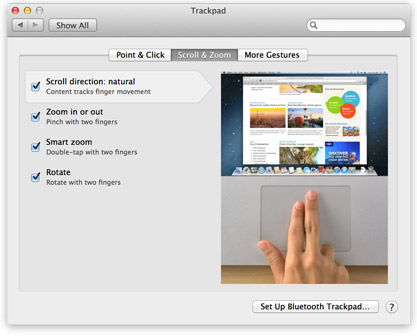
No customer comments for the moment.
Flux RSS
Contact us
Follow us